Pop! OS 22.04 LTS is now available!
It's time to upgrade Pop! OS now that those bunny eggs have been painted and the afikomen has been discovered. The following is a list of what's new in Pop! OS 22.04 LTS.
Automatic Updates.
From the OS Upgrade & Recovery panel under Settings, you may automatically update and upgrade Pop! OS! Schedule when you want your computer to update so that you don't have to worry about it. Support for Debian, Flatpak, and Nix packages is included in scheduled automated upgrades.
Notifications for available updates are configured to display weekly by default to reduce distractions. You may also choose to get notifications on a daily or monthly basis. If you have automatic updates turned on, notifications will not appear. By default, automatic updates are off.
Use the New Support Panel to troubleshoot.
The new Support panel may be found at the bottom of the Settings menu. You'll find easy access to troubleshooting resources here, including:
- On the Support Page, there are articles for both Pop! OS and System76 hardware.
- The community support chat, where you may get advice from other users and directly report issues to System76 software experts.
- System76 hardware users can send a support request to System76 Happiness Technicians for professional assistance (only visible on System76 hardware)
- Creating log files to help Happiness Technicians fix your problem faster and more efficiently
Backgrounds: Dark vs. Light
The Backdrop page in the Desktop settings now allows you to pick one Dark Mode and one Light Mode background. For a faster method to explore those settings choices, search for Desktop, Background, Appearance, Dock, and Workspaces straight from the Launcher.
The System76 Scheduler improves performance.
The System76 Scheduler improves performance by allocating resources to the currently active window. So if you're doing anything taxing, like gaming on full screen, the experience will be significantly smoother.
Pop! Shop is back, and it's better than ever.
The Pop! Shop is up for business again after some major repairs! The following items have been added to the modified storefront:
- Improvements to the backend code for more responsive operations
- Package operations are now more reliable (update, install, etc.)
- Improvements to the user interface to make it easier to tile tiny windows.
- The Update and Install buttons now include a progress indicator.
- The "Recently Updated" area of the site has been introduced to showcase freshly added/updated apps.
As a consequence, you can expect a consistently smooth overall experience that you'll like.
For audio processing, go to PipeWire.
Pop! OS will now employ PipeWire by default for audio processing to take use of the capabilities of contemporary sound hardware. Software that uses PulseAudio will continue to work with PipeWire, and this move will allow for improved audio quality, control, and customization in the future.
Improvements to the nuts and bolts
The workspaces view has been updated significantly, and now includes:
- Support for multiple monitors is improved.
- On HiDPI monitors, the layout is fixed.
- Improved efficiency
Additional enhancements include:
- NVIDIA drivers that have been installed are now shown in Pop! Shop, but there is no longer a "Install" button. Older drivers can be installed as well, however for most NVIDIA GPUs, the most recent available NVIDIA driver is recommended.
- Improvements to the CPU scaling governor, which maintains your CPU running at the appropriate frequency for your system, result in improved performance.
- Only when checking for or completing release updates will the Pop! OS upgrade service be activated. (Previously, it was operational 24 hours a day, seven days a week.)
- Debian packages are now resumable, which means you may start up where you left off if your upgrade is stopped.
- The icon file type has been updated to.svg.
- Journald logs now have a maximum disc size of 1GB.
- Support for laptop privacy screens has been added.
- RDP is the remote desktop protocol that is used by default.
- Pop! Shop has improved speed, scalability, and reliability.
- This funny new user icon has been added.
How to Upgrade in Setting
How to Upgrade in Terminal
sudo apt update
sudo apt full-upgrade
pop-upgrade release upgrade


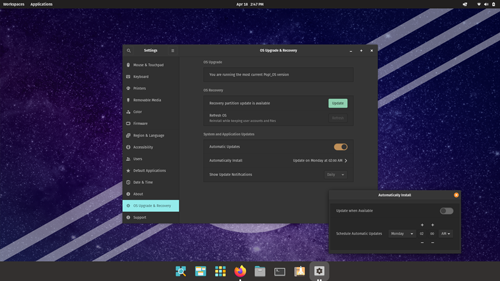












0 Comments